Winbox
| Document revision: | 1.0 (Fri Mar 05 07:59:49 GMT 2004) |
| Applies to: | V2.9 |
General Information
Summary
The MikroTik RouterOS can be configured remotely, using Telnet, SSH, WinBox Console or Webbox. In this manual we will discuss how to use the interactive WinBox console.
Description
The Winbox console is used for accessing the MikroTik Router configuration and management features, using graphical user interface (GUI).
All Winbox interface functions are as close as possible to Console functions: all Winbox functions are exactly in the same hierarchy in Terminal Console and vice versa (except functions that are not implemented in Winbox). That is why there are no Winbox sections in the manual.
The Winbox Console plugin loader, the winbox.exe program, can be retrieved from the MikroTik router, the URL is http://router_address/winbox/winbox.exe Use any web browser on Windows 95/98/ME/NT4.0/2000/XP or Linux to retrieve the winbox.exe executable file from Router. If your router is not specifically configured, you can also type in the web-browser just http://router_address
The Winbox plugins are cached on the local disk for each MikroTik RouterOS version. The plugins are not downloaded, if they are in the cache, and the router has not been upgraded since the last time it has been accessed.
Starting the Winbox ConsoleWhen connecting to the MikroTik router via http (TCP port 80 by default), the router's Welcome Page is displayed in the web browser:
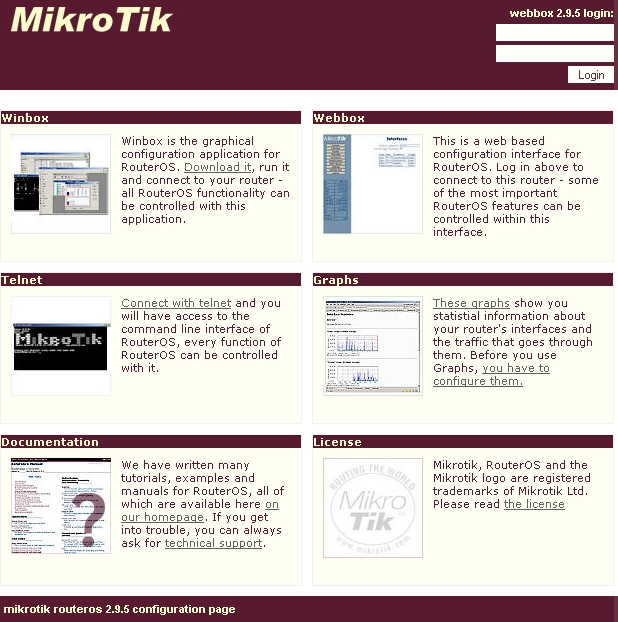
By clicking on the Winbox link you can start the winbox.exe download. Choose Open to start the Winbox loader program (you can also save this program to your local disk, and run it from there)
The winbox.exe program opens the Winbox login window.
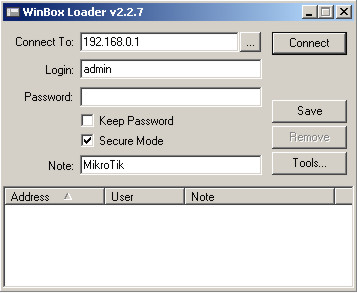
where:
-

discovers and shows MNDP (MikroTik Neighbor Discovery Protocol) or CDP (Cisco Discovery Protocol) devices.
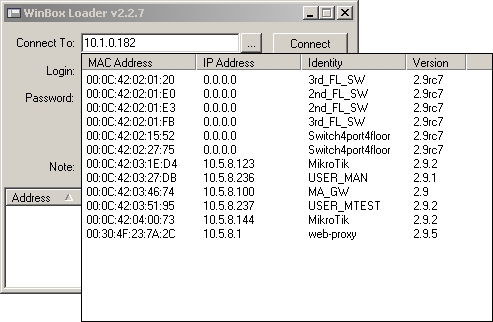
-

logs on to the router by specified IP address (and the port number if you have changed it from the default value of 80) or MAC Address (if the router is in the same subnet), user name, and password.
-

saves the current sessions to the list (to run them, just double-click on an item).
-

removes selected item from the list.
-

removes all items from the list, clears cache on the local disk, imports addresses from wbx file or exports them to wbx file.
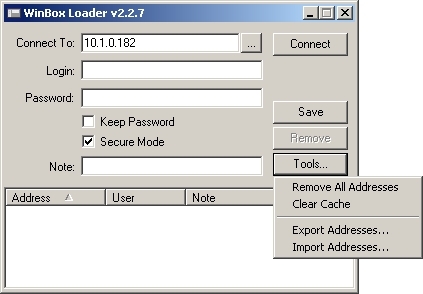
-
Secure Mode
provides privacy and data integrity between WinBox and RouterOS by means of TLS (Transport Layer Security) protocol.
-
Keep Password
Saves password as a plain text on a local hard drive. Warning: storing passwords in plain text allows anybody with access to your files to read the password from there.
The Winbox Console of the router:
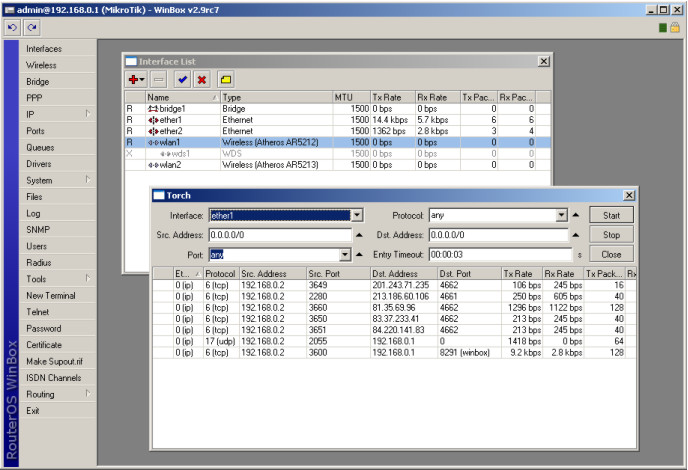
The Winbox Console uses TCP port 8291. After logging onto the router you can work with the MikroTik router's configuration through the Winbox console and perform the same tasks as using the regular console.
Overview of Common FunctionsYou can use the menu bar to navigate through the router's configuration menus, open configuration windows. By double clicking on some list items in the windows you can open configuration windows for the specific items, and so on.
There are some hints for using the Winbox Console:
- To open the required window, simply click on the corresponding menu item
-

Add a new entry
-

Remove an existing entry
-

Enable an item
-

Disable an item
-

Make or edit a comment
-

Refresh a window
-

Undo an action
-

Redo an action
-

Logout from the Winbox Console
Troubleshooting
Description
- Can I run WinBox on Linux?
- Yes, you can run WinBox and connect to RouterOS, using Wine
-
I cannot open the Winbox Console
Check the port and address for www service in /ip service print list. Make sure the address you are connecting from matches the network you've specified in address field and that you've specified the correct port in the Winbox loader. The command /ip service set www port=80 address=0.0.0.0/0 will change these values to the default ones so you will be able to connect specifying just the correct address of the router in the address field of Winbox loader
- The Winbox Console uses TCP port 8291. Make sure you have access to it through the firewall.
