MikroTik RouterOS V2.5 Winbox Console Manual
Document revision 13-Jun-2002
This document applies to the V2.5 of the MikroTik RouterOS
Overview
The Winbox Console is used for accessing the MikroTik Router configuration and management features using graphical user interface. The Winbox Console plugin loader, the winbox.exe program, can be retrieved from the MikroTik router, the URL is http://router_address/winbox/winbox.exe Use any web browser on Windows 95/98/ME/NT4.0/2000/XP to retrieve the router's web page with the mentioned link.
The winbox plugins are cached on the local disk for each MikroTik RouterOS version. The plugins are not downloaded, if they are in the cache, and the router has not been upgraded since the last time it has been accessed.
This manual describes the general Winbox console operation principles.
Contents of the Manual
The following topics are covered in this manual:
Starting the Winbox Console
When connecting to the MikroTik router via http (TCP port 80), the router's Welcome Page is displayed in the web browser, for example:
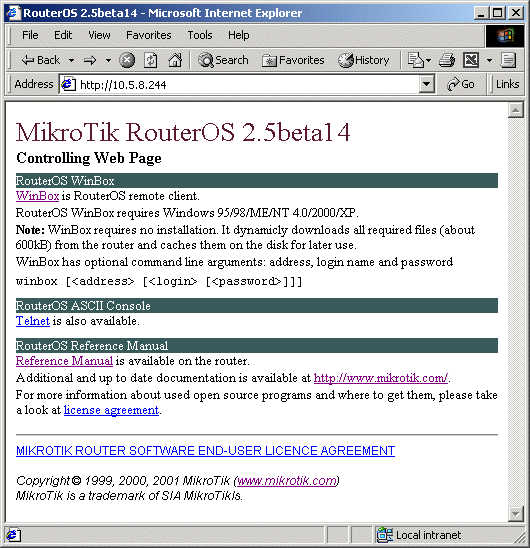
By clicking on the Winbox Console link you can start the winbox.exe download. Choose the option "Run this program from its current location" and click "OK":
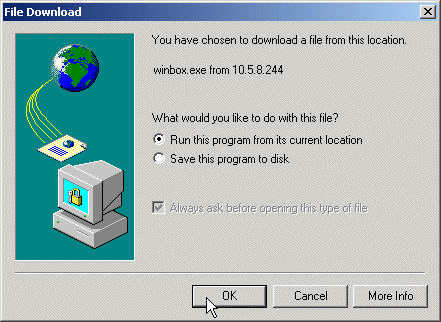
Accept the security warning, if any:
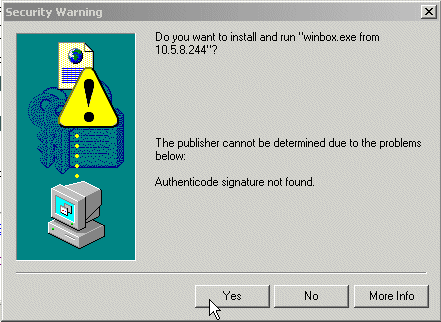
Alternatively, you can save the winbox.exe program to your disk and run it from there.
The winbox.exe program opens the Winbox login window. Login to the router by specifying the IP address, user name, and password, for example:
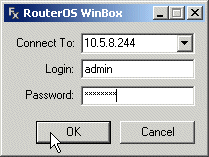
Watch the download process of Winbox plugins:
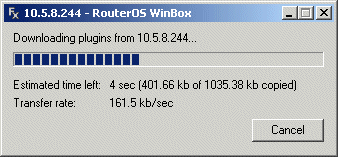
The Winbox console is opened after the plugins have been downloaded:
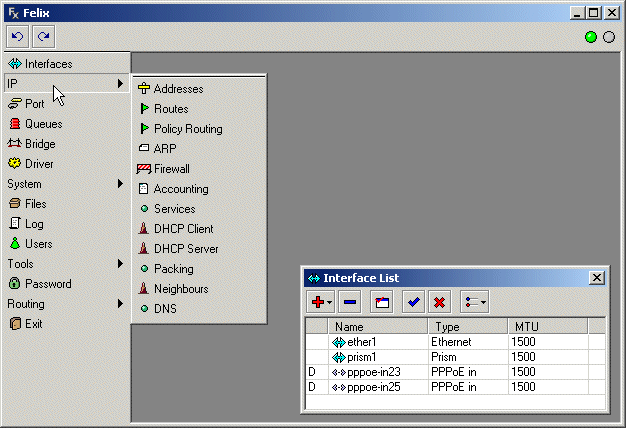
The Winbox Console uses TCP port 3986. After logging on to the router you can work with the MikroTik router's configuration through the Winbox console and perform the same tasks as using the regular console.
Overview of Common Functions
You can use the menu bar to navigate through the router's configuration menus, open configuration windows. By double clicking on some list items in the windows you can open configuration windows for the specific items, and so on.
There are some hints for using the Winbox Console:
- To open the required window, simply click on the corresponding menu item.
- To add a new entry you should click on the icon in the corresponding window.
- To remove an existing entry click on the icon.
- To enable an item, click on the icon.
- To disable an item, click on the icon.
- To make or edit a comment for a selected item, click on the icon.
- To refresh the window, click on the icon.
- To undo an action, click on the icon above the main menu.
- To redo an action, click on the icon above the main menu.
- To logout from the Winbox Console, click on the icon.
Troubleshooting for Winbox Console
- Cannot get the MikroTik RouterOS Winbox to start.
The "Missing RouterOS Winbox plugins" message is displayed.
You can try to clear the winbox cache or wipe out the cache folder, and then reload the plugins:- To clear the winbox plugin cache on your computer,
choose the Clear Cache option in the Winbox system menu of the login window:
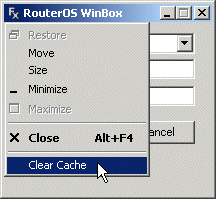
- To wipe out the winbox plugin cache on your computer,
find the cache file location using the registry
Key="HKEY_CURRENT_USER\Software\Microsoft\Windows\CurrentVersion\Explorer\ShellFolders\AppData"
For example, for the user 'Administrator' on W2K, the Winbox folder is under
C:\Documents and Settings\Administrator\Application Data\Mikrotik
On W95/98 the Winbox folder is under C:\Windows\Application Data\Mikrotik
- To clear the winbox plugin cache on your computer,
choose the Clear Cache option in the Winbox system menu of the login window:
- I still cannot open the Winbox Console
The Winbox Console uses TCP port 3986. Make sure you have access to it through the firewall.
© Copyright 1999-2001, MikroTik