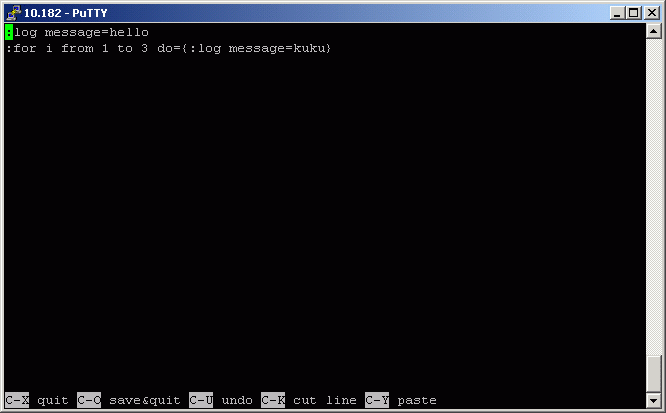Scripting Manual
Document revision 1.7 (15-May-2003)
This document applies to the MikroTik RouterOS V2.7
Scripting gives a way to automate some router maintenance tasks by writing scripts to be
executed if some event occurs.
To write a script, the administrator must learn console commands described in
the relevant documentation. Scripts may be written for the System Scheduler (see relevant
manual), the Traffic Monitoring Tool (see relevant manual), and for the Netwatch Tool.
Packages required : None
License required : Any
Home menu level : /system script
Protocols utilized : None
Hardware usage : not significant
Software
Package Installation and Upgrading
Although 2.7 console syntax has many changes from previous versions, most users will not
notice any differences. However, if you are using scripting capabilities of RouterOS, it
is recommended to read this section, even if you have some experience with previous
versions.
This is more an introductory text, less a reference. It freely uses commands and concepts
before explaining them, to make it as short, simple and comprehensive as possible. It
might be necessary to read it several times. Many examples are given, because it is the
best way to explain most things.
Console commands in RouterOS 2.7 are made from the following parts:
PREFIX PATH PATH_ARGUMENT COMMAND NAMELESS_ARGUMENTS ARGUMENTS
PREFIX (: | /) - optional
PATH (multiple choice: text, ..) - a sequence of command level names. It is
also optional, but the processing of commands without given path may change in future
versions, so PATH is highly recommended. ".." means parent level path
PATH_ARGUMENT is required by some command levels (like /ip firewall rule),
and is not allowed anywhere else
COMMAND (text) - command name from the command level specified by path
NAMELESS_ARGUMENTS (text) - arguments, specific to each command. Values of
these arguments are written in fixed order after the name of a command, and only after all
nameless argument values any named arguments can be given
ARGUMENTS (text) - sequence of argument names (like /user print brief
without-paging). For arguments that need values, argument name is followed by a
=, followed by a value of an argument
Variable substitution, command substitution and expressions are allowed only for
PATH_ARGUMENT and command argument values. PREFIX, PATH, command name and argument names
can only be given directly, as
a word. So
:put (1 + 2)
is valid and
(":pu" . "t") 3
is not.
The console commands' parts can be seen in the following examples:
/ping 10.0.0.13 count=5
PREFIX - "/"
COMMAND - "ping"
NAMELESS_ARGUMENTS - "10.0.0.13"
ARGUMENTS - "count=5"
... ip firewall rule input
PATH - ".. ip firewall rule"
PATH_ARGUMENT - "input"
:for i from=1 to=10 do={:put $i}
PREFIX - ":"
COMMAND - "for"
NAMELESS_ARGUMENTS - "i"
ARGUMENTS - "from=1 to=10 do={:put $i}"
/interface monitor-traffic ether1,ether2,ipip1
PREFIX - "/"
PATH - "interface"
COMMAND - "monitor-traffic"
NAMELESS_ARGUMENTS - "ether1,ether2,ipip1"
It is possible to execute several commands from the same command level, by grouping them
with braces '{}'.
You should not change current command level in scripts by typing just it's path, without
any command, like you when working with console interactively. Such changes have no effect
in scripts. Consider:
[admin@MikroTik] ip address> /user {
{... /ip route
{... print
{... }
Flags: X - disabled
0 ;;; system default user
name="admin" group=full address=0.0.0.0/0
1 name="x" group=write address=0.0.0.0/0
2 name="y" group=read address=0.0.0.0/0
[admin@MikroTik] ip route>
Although the current command level is changed to /ip route, it has effect only on
next command entered from prompt, print command is still considered to be /user
print.
We will add two users to the user menu in the example below:
[admin@MikroTik] ip address> /user {
{... add name=x password=y group=write
{... add name=y password=z group=read
{... print
{... }
Flags: X - disabled
0 ;;; system default user
name="admin" group=full address=0.0.0.0/0
1 name="x" group=write address=0.0.0.0/0
2 name="y" group=read address=0.0.0.0/0
[admin@MikroTik] ip address>
Console allows you to create and use global (system wide) and local (only usable within
one script) variables. Variables can be accessed by writing '$' followed by name of
variable. Variable names can contain letters, digits and '-' character.
A variable must be declared prior to using it in scripts. There are three types of
declaration available:
global
Global variables can be accessed by all scripts and console logins on the same router.
There is no way currently to remove global variable, except rebooting router. Variables
are not kept across reboots.
local
Local variables are not shared with any other script, other instance of the same script or
other console logins. Its value is lost when script finishes or when variable name is
freed by :unset.
loop index variables
These are used only in do= block of commands and are removed after command
completes.
monitor commands, that have do= argument
See details below.
You can assign new value to variable using :set command. It has two unnamed
arguments: the name of the variable and the new value of the variable.
Loop variables "shadows" already introduced local variables with the same name.
Introducing variable has no effect on other scripts that may be running. It just tells the
current script what variable names can be used, and where to get their values. After
variable is no longer needed, it's name can be freed by :unset command. If you free
local variable, it's value is lost. If you free global variable, it's value is still kept
in router, it just becomes inaccessible from current script.
[admin@MikroTik] ip route> :put $a
ERROR: unknown variable a
[admin@MikroTik] ip route>
You must first declare a variable.
Like this:
[admin@MikroTik] ip route> /
[admin@MikroTik] > :global g1
[admin@MikroTik] > :set g1 "this is global variable"
[admin@MikroTik] > :put $g1
this is global variable
[admin@MikroTik] >
or like this:
[admin@MikroTik] > :local l1
[admin@MikroTik] > :set l1 "this is local variable"
[admin@MikroTik] > :put $l1
this is local variable
[admin@MikroTik] >
or, finally, like this:
[admin@MikroTik] > :for l1 from=1 to=3 do={:put $l1}
1
2
3
[admin@MikroTik] > :put $l1
this is local variable
[admin@MikroTik] >
The following example will create a local variable with start value 0 and then will
increase it by 1:
[admin@MikroTik] > :local counter
[admin@MikroTik] > :set counter 0
[admin@MikroTik] > :put $counter
0
[admin@MikroTik] > :set counter ($counter + 1)
[admin@MikroTik] > :put $counter
1
[admin@MikroTik] >
Because increasing or decreasing variable's value by one is such a common case, there are
two commands that do just that. :incr increases value of variable by 1, and
:decr decreases it by 1.
[admin@MikroTik] > :incr counter
[admin@MikroTik] > :put $counter
2
[admin@MikroTik] >
Some console commands are most useful if their output can be used as an argument value in
other commands. In console, this is done by "returning" value from commands. Return value
is not displayed on the screen. When you type such a command between square brackets '[' ']',
this command is executed and it's return value is used as the value of these brackets.
This is called command substitution.
Consider find command.
[admin@MikroTik] > /interface
[admin@MikroTik] interface> find type=ether
[admin@MikroTik] interface>
It displays nothing on screen, and returns internal numbers of items with matching
property values. This is how return value looks:
[admin@MikroTik] interface> :put [find type=ether]
*A,*B
[admin@MikroTik] interface>
and this is how it can be used in other commands
[admin@MikroTik] interface> enable [find type=ether]
[admin@MikroTik] interface>
Besides find, some other commands also return useful values. /ping returns
number of successful pings:
[admin@MikroTik] interface> :put [/ping 10.0.0.1 count=3]
10.0.0.1 64 byte pong: ttl=64 time<1 ms
10.0.0.1 64 byte pong: ttl=64 time<1 ms
10.0.0.1 64 byte pong: ttl=64 time<1 ms
3 packets transmitted, 3 packets received, 0 packet loss
round-trip min/avg/max = 0/0.0/0 ms
3
[admin@MikroTik] interface>
:set returns value of it's second argument. :time returns the measured time
value. :incr and :decr return new value of variable. Another important case
is add command, which return internal
number of newly created item.
[admin@MikroTik] interface> /user
[admin@MikroTik] user> :put [add name=z password=x group=full]
*7
[admin@MikroTik] user>
This way you can store it in variable for later use.
Console can do simple calculations with numbers, time values, ip addresses, strings and
lists. It is achieved by writing expressions and putting them in parentheses '(' and ')'.
Supported operations are:
! - logical NOT
Unary operator. Argument is a boolean value. Result is an opposite boolean value.
- - unary minus
Unary operator. Argument and result is a number.
~ - bit inversion
Unary operator. Inverts bits in IP address.
+ - sum
Binary operator. Adds two numbers, two time values, or add number to an IP address.
- - subtraction
Binary operator. Subtracts two numbers one from another, two time values, two IP addresses
or an IP address and a number.
* - multiplication
Binary operator. Multiplies two numbers, or multiply a time value by a number.
/ - division
Binary operator. Divides one number by another (gives an integer), or a time value by a
number (gives time value).
comparison operators
< - less
> - more
<= - less or equal
>= - more or equal
Binary operators. Compare two numbers, two time values, or two IP addresses. Give boolean
value.
!= - not equal
= - equal
Binary operators. Compare two values of the same type. Arrays are equal if their
respective elements are equal.
&& - logical AND
|| - logical OR
Binary operators. Logical operation on two boolean values. Result of && is true, if
both operands are true. Result of || is true if either operand is true.
bitwise operators
& - bitwise and
| - bitwise or
^ - bitwise xor
Binary operators. Bitwise operations on two IP addresses. Result is also an IP address.
<< - shift left
>> - shift right
Binary operators. Shift IP value left or right by given amount of bits. First argument is
an IP address and second argument is an integer. Result is an IP address.
. - concatenation
Binary operator. Concatenates two strings, or appends one list to another, or appends an
element to a list.
[admin@MikroTik] user> :put (1 + 2)
3
[admin@MikroTik] user> /interface
[admin@MikroTik] interface> :put ([find type=ipip ] . [find type=ether ])
*6,*A,*B
[admin@MikroTik] interface>
logical NOT
[admin@MikroTik] interface> :put (!true)
false
[admin@MikroTik] interface> :put (!(2>3))
true
[admin@MikroTik] interface>
unary minus
[admin@MikroTik] interface> :put (-1<0)
true
[admin@MikroTik] > :put (--1)
1
bit inversion
[admin@MikroTik] interface> :put (~255.255.0.0)
0.0.255.255
[admin@MikroTik] interface>
sum
[admin@MikroTik] interface> :put (3s + 5s)
8s
[admin@MikroTik] interface> :put (10.0.0.15 + 0.0.10.0)
ERROR: cannot add ip address to ip address
[admin@MikroTik] interface> :put (10.0.0.15 + 10)
10.0.0.25
[admin@MikroTik] interface>
subtraction
[admin@MikroTik] interface> :put (15 - 10)
5
[admin@MikroTik] interface> :put (10.0.0.15 - 10.0.0.3)
12
[admin@MikroTik] interface> :put (10.0.0.15 - 12)
10.0.0.3
[admin@MikroTik] interface> :put (15h - 2s)
14h59m58s
[admin@MikroTik] interface>
multiplication
[admin@MikroTik] interface> :put (12s * 4)
48s
[admin@MikroTik] interface> :put (-5 * -2)
10
[admin@MikroTik] interface>
division
[admin@MikroTik] interface> :put (10s / 3)
3s333.333ms
[admin@MikroTik] interface> :put (5 / 2)
2
[admin@MikroTik] interface>
comparison
[admin@MikroTik] interface> :put (10.0.2.3<=2.0.3.10)
false
[admin@MikroTik] interface> :put (100000s>27h)
true
[admin@MikroTik] interface> :put (60s,1d!=1m,3600s)
false
[admin@MikroTik] interface> :put (bridge=routing)
false
[admin@MikroTik] interface> :put (yes=false)
false
[admin@MikroTik] interface> :put (true=aye)
ERROR: cannot compare if truth value is equal to string
[admin@MikroTik] interface>
logical AND, logical OR
[admin@MikroTik] interface> :put ((yes && yes) || (yes && no))
true
[admin@MikroTik] interface> :put ((no || no) && (no || yes))
false
[admin@MikroTik] interface>
bitwise AND, bitwise OR, bitwise XOR
[admin@MikroTik] interface> :put (10.16.0.134 & ~255.255.255.0)
0.0.0.134
[admin@MikroTik] interface>
shift operators
[admin@MikroTik] interface> :put (~((0.0.0.1 << 7) - 1))
255.255.255.128
[admin@MikroTik] interface>
concatenation
[admin@MikroTik] interface> :put (1 . 3)
13
[admin@MikroTik] interface> :put (1,2 . 3)
1,2,3
[admin@MikroTik] interface> :put (1 . 3,4)
13,4
[admin@MikroTik] interface> :put (1,2 . 3,4)
1,2,3,4
[admin@MikroTik] interface> :put ((1 . 3) + 1)
ERROR: cannot add string to integer number
[admin@MikroTik] interface>
Console can work with several types of values. Currently it distinguishes between strings,
boolean values, numbers, time intervals, IP addresses, internal numbers and lists.
Currently console tries to convert any value to the most specific type first, backing up
if it fails. This is the order in which console attempts to convert a value:
list
internal number
number
IP address
time value
boolean value
string value
There is no way to explicitly control this type conversion, but it most likely will be
changed in future versions. Meanwhile, this can help to explain why console sometimes
"corrupts" values, that are meant to be strings, but look like one of the above types:
[admin@MikroTik] interface> :put 1s1d90039
2d1h40s
[admin@MikroTik] interface>
In console integers are internally represented as 64 bit signed numbers, so the range of
variable values can be from -9223372036854775808 to 9223372036854775807. It is possible to
input them as hexadecimal numbers, by prefixing with "0x":
[admin@MikroTik] interface> :put 0x123ABCDEF4567890
1313569907099990160
[admin@MikroTik] interface> /
[admin@MikroTik] >
Lists are written as comma separated sequence of values. Putting whitespaces around commas
is not recommended, because it might confuse console about word boundaries.
[admin@MikroTik] > :foreach i in 1,2,3 do {:put $i}
1
2
3
[admin@MikroTik] > :foreach i in 1, 2, 3 do {:put $i}
ERROR: no such argument (2,)
[admin@MikroTik] >
Boolean values are written as either true or false. Console also accepts
yes for true, and no for false.
Internal numbers begin with '*'.
Time intervals are written as sequence of numbers, that can be followed by letters
specifying the units of time measure. The default is a second. Numbers may have decimal
point. It is also possible to use the HH:MM:SS notation. Here are some examples:
[admin@MikroTik] > :put "1000s"
16m40s
[admin@MikroTik] > :put "1day 1day 1day"
3d
[admin@MikroTik] > :put "1day day 1day"
1day day 1day
[admin@MikroTik] > :put "1.5hours"
1h30m
[admin@MikroTik] > :put "1:15"
1h15m
[admin@MikroTik] > :put "0:3:2.05"
3m2s50ms
[admin@MikroTik] >
Accepted time units:
d, day, days - unit is 24 hours
h, hour, hours - unit is 1 hour
m - unit is 1 minute
s - unit is 1 second
ms - unit is 1 millisecond (0.001 second)
Console has many built-in commands that start with ':' prefix. Although they don't change
configuration directly, they are useful for writing scripts. You can see entire list of
such commands by pressing '?' after typing the ':' prefix:
[admin@MikroTik] > :
local introduces local variable
global introduces global variable
unset forgets variable
set creates or changes variable value
put prints argument on the screen
while executes command while condition is true
if executes command if condition is true
do executes command
time times command
incr increments variable
decr decrements variable
for executes command for a range of integer values
foreach executes command for every element in a list
delay does nothing for a while (default 1 second)
environment information about variables
log add entry in the system logs
[admin@MikroTik] > :
:local, :global, :unset, :set, :incr and :decr
commands are explained in the section about variables. All other commands will be
explained in this section.
- :put - takes only one, unnamed argument. It is displayed on the screen.
Cannot be used in scripts, because scripts don't have a place to display values on.
- :if - this is a conditional, or branching command. It has one unnamed argument
which must be a condition, id est an expression that must return boolean value.
If computing condition returns true, commands that are given as value for do
argument are executed, otherwise else commands are. else argument is optional.
[admin@MikroTik] > :if (yes) do={:put yes} else={:put no}
true
[admin@MikroTik] > :if ([/ping 10.0.0.1 count=1] = 0) do {:put "gw unreachable"}
10.0.0.1 pong timeout
1 packets transmitted, 0 packets received, 100% packet loss
gw unreachable
[admin@MikroTik] >
There are four loop control commands in console. They all have do statement, which
holds console commands that have to be executed repeatedly.
- :while - this command has one unnamed argument, a condition. It is evaluated
every time before executing do statement. If result is not a boolean value, error
is reported. If the result of condition is true, commands are executed once, and
the condition is evaluated again, and this repeats until false.
- :do - It has one unnamed argument, which holds the console commands that must
be executed. It is similar to the do statement of other commands. If no other
arguments are given, :do just executes these commands once. There is not much use
in that. If you specify a condition as a value for while argument, it is evaluated
after executing commands, and if it returns true, do statement is executed
again, and this is repeated until the condition returns false. If you specify a
condition for if argument, it is computed only once, before doing anything else,
and if it is false, nothing is done. If it is true, everything is executed
as usual. Note that :do A while=B is different from :while B do=A, because
:do evaluates condition after executing command, not before, like :while does.
However, :do A if=B and :if B do=A do exactly the same thing.
- :for - It has one unnamed argument, the name of the loop variable.
from argument is the starting value for the loop counter, to value is the
final value. This command counts loop variable up or down starting at
from and ending with to, inclusive, and for each value it executes the
do statement. It is possible to change the increment from the default 1 (or -1),
by specifying the step argument.
[admin@MikroTik] > :for i from=1 to=100 step=37 do={:put ($i . " - " . 1000/$i)}
1 - 1000
38 - 26
75 - 13
[admin@MikroTik] >
- :foreach - The unnamed argument is the name of the loop variable.
in argument is treated as a list. Each value in sequence is assigned
to the loop variable, and
do statement is executed for this value. If in value is not a list,
do statement is executed only once. If in value is empty, do
statement isn't executed at all. This is made to work good with find command,
which return lists of internal numbers, and may return empty list or just one internal
number. This example prints all ethernet interfaces, each followed by all addresses that
are assigned to it:
[admin@MikroTik] > :foreach i in=[/interface find type=ether ] do={
{... :put [/interface get $i name]
{... :foreach j in=[/ip address find interface=$i] do={
{{... :put [/ip address get $j address]
{{... }
{... }
ether1
ether2
10.0.0.65/24
[admin@MikroTik] >
- :delay - This command does nothing for a given amount of time. The unnamed
argument should be a time interval value. It is optional, and if :delay is executed
without any arguments, it does nothing for one second.
- :time - This command takes one unnamed argument containing console commands.
Commands are executed, and the time it took to execute them is printed, and returned.
[admin@MikroTik] > :time {:delay 1756ms}
1.755333s
[admin@MikroTik] > :put [:time {:delay}]
1.007464s
1s7.464ms
[admin@MikroTik] >
- :log - This command adds an entry to the system logs. message argument
is the text of log entry. facility argument tells at which logging facility
(see /system logging facility) this message should be logged, the default is
System-Info.
[admin@MikroTik] > :log facility=System-Warning message="Very Bad Thing happened"
[admin@MikroTik] >
- :environment print - This command prints information about variables. All
global variables in the system are listed under heading Global Variables. All
variable names that are introduced in this script (local variables introduced by
:local or created by :for or :foreach, global variables introduced
by :global, in short, all variables that can be used from the current script) are
listed under heading
Local Variables.
[admin@MikroTik] > :environment print
Global Variables
g1=this is global variable
Local Variables
g1=this is global variable
l1=this is local variable
counter=2
[admin@MikroTik] >
This can be useful in debugging scripts, or just for figuring out how variables work in
console. Suppose we don't want to use variable "g1" anymore:
[admin@MikroTik] > :unset g1
[admin@MikroTik] > :environment print
Global Variables
g1=this is global variable
Local Variables
l1=this is local variable
counter=2
[admin@MikroTik] > :put $g1
ERROR: unknown variable g1
[admin@MikroTik] >
Here, although such global variable still exists (and we can get it back with
:global g1 command), it is unknown because we have told current script to
forget about it.
[admin@MikroTik] > :global g1
[admin@MikroTik] > :put $g1
this is global variable
[admin@MikroTik] >
It is possible to access values that are shown by most monitor commands from scripts.
If monitor command has do argument, it can be supplied either script name (see
/system scripts), or console commands.
It is also possible to access from scripts values that are shown by most print commands.
Most command levels that have print command, also have get command. It has
one or two unnamed arguments. If this command level deals with a list of items, first
argument is a name or internal number of an item. Second argument is a name of item's
property which should be returned.
Monitor command with do argument can also be called directly from scripts. It will
not print anything then, just execute the given script.
Names of properties that can be accessed by get are the same as shown by
print command, plus names of item flags (like the disabled in the example
below). You can use tab key completions to see what properties any particular get
command can return.
In the example below monitor command will execute given script each time it prints
stats on the screen, and it will assign all printed values to local variables with the
same name:
[admin@MikroTik] > /interface
[admin@MikroTik] interface> monitor-traffic ether2 once do={:environment print}
received-packets-per-second: 2
received-bits-per-second: 960.00bps
sent-packets-per-second: 0
sent-bits-per-second: 0.00bps
Global Variables
Local Variables
sent-bits-per-second=0
received-packets-per-second=2
received-bits-per-second=960
sent-packets-per-second=0
[admin@kzd] interface>
The example below will get ether1 status from the interfaces list. If ether1 is disabled,
it will return the value true:
[admin@MikroTik] interface> :put [/interface get ether1 disabled ]
true
[admin@MikroTik] interface>
If command level has general settings, get command only takes the name of property:
[admin@MikroTik] interface> :put [/system clock get time ]
feb/28/2003 12:44:39
[admin@MikroTik] interface>
It is possible to include comments in console scripts. If script line starts with '#', all
characters until newline are ignored.
It is possible to put multiple commands on a single line, separating them by ';'. Console
treats ';' as end of line when separating script text into commands.
If you want to use any of {}[]"'\$ characters in a string, you have to prefix them with
'\' character. Console takes any character following '\' literally, without assigning any
special meaning to it, except for such cases:
\a bell (alarm), character code 7
\b backspace, character code 8
\f form feed, character code 12
\n newline, character code 10
\r carriage return, character code 13
\t tabulation, character code 9
\v vertical tabulation, character code 11
\_ space, character code 32
Also, '\' followed by any amount of whitespace characters (spaces, newlines, carriage
returns, tabulations), followed by newline is treated as a single whitespace, except
inside quotes, where it is treated as nothing. This is used by console to break up long
lines in scripts generated by export commands.
Submenu level : /system script
In RouterOS v2.7, a script may be started in three ways:
- according to a specific time or an interval of time
- on an event - for example, if the netwatch tool sees that an address does
not respond to pings
- by another script
name (name; default: scriptN) - name of the script to be
referenced when invoking it
source (text; default: "") - the script itself
owner (name; default: admin) - the name of the user who created the
script
run-count (integer; default: 0) - usage counter. This counter is
incremented each time the script is executed, it can be reset to zero by setting
'run-counter=0'. The counters will reset after reboot.
last-started (time) - date and time when the script has been last invoked.
The argument is shown only if the 'run-count=0'.
policy (multiple choice: ftp, local, policy, read, reboot, ssh, telnet, test, web,
write; default: reboot,read,write,policy,test) - the name(s) of the specific policy.
Can be choosen of the:
ftp - user can log on remotely via ftp and send and retrieve files from the
router
local - user can log on locally via console
policy - manage user policies, add and remove user
read - user can retrieve the configuration
reboot - user can reboot the router
ssh - user can log on remotely via secure shell
telnet - user can log on remotely via telnet
test - user can run ping, traceroute, bandwidth test
web - user can log on remotely via http
write - user can retrieve and change the configuration
You can't do more in the scripts than you are allowed to do by your current user name,
that is, you can't use disabled policies. For example, if there is a policy group in
/user group which allows you ssh,local,telnet,read,write,policy,test,web
and if this group is assigned to yout user name then you can't make a script that reboots
the router.
You can execute a script by using the run command.
The following example is a script for writing message "hello" to the system log:
[admin@MikroTik] system script> add name=log-test source={:log message=hello}
[admin@MikroTik] system script> print
0 name="log-test" source=":log message=hello" owner="admin"
policy=reboot,read,write,policy,test run-count=0
[admin@MikroTik] system script>
Submenu level : /system script job
This facility is used to manage the active or scheduled tasks.
You can see the status of all currently active tasks using the print command.
name (name) - name of the script to be referenced when invoking it.
source (text) - the script itself
owner (text; default: admin) - the name of the user who created the
script
For example, we have a script that delays some process for 10 minutes:
[admin@MikroTik] system script> add name=DelayeD source={:delay 10m}
[admin@MikroTik] system script> print
0 name="log-test" source=":log message=hello" owner=admin
last-started=feb/27/2003 11:05:19 run-count=1
1 name="DelayD" source=":delay 10m" owner="admin"
policy=reboot,read,write,policy,test run-count=0
[admin@MikroTik] system script> run DelayeD
[admin@MikroTik] system script> job print
# SCRIPT OWNER STARTED
0 DelayeD admin feb/27/2003 11:17:33
[admin@MikroTik] system script>
You can cancel execution of a script by removing it from the jobs list:
[admin@MikroTik] system script> job remove 0
[admin@MikroTik] system script> job print
[admin@MikroTik] system script> print
0 name="log-test" source=":log message=hello" owner="admin"
policy=reboot,read,write,policy,test last-started=feb/27/2003 11:05:13
run-count=1
1 name="DelayD" source=":delay 10m" owner="admin"
policy=reboot,read,write,policy,test last-started=feb/27/2003 11:17:33
run-count=1
[admin@MikroTik] system script>
Submenu level : /system script edit
system script edit is simple full-screen editor for scripts. It's used for
multiline script writing. To run the script editor just type system script edit
script-name source,
where script-name is the name of the script you want to edit.
Delete - delete character a cursor position
Ctrl-h, backspace - delete character before cursor. Unindent line
Tab - indent line
Ctrl-b, LeftArrow - move cursor left
Ctrl-f, RightArrow - move cursor right
Ctrl-p, UpArrow - move cursor up
Ctrl-n, DownArrow - move cursor down
Ctrl-a, Home - move cursor to the beginning of line or script
Ctrl-e, end - move cursor to the end of line or script
Ctrl-y - insert contents of cut buffer at cursor position
Ctrl-k - delete characters from cursor position to the end of line
Ctrl-u - undo editing action
Ctrl-o - exit editor and accept changes
Ctrl-x - exit editor and discard changes
All characters that are deleted by backspace, delete, Ctrl-k keys are accumulated in cut
buffer. Pressing any other key finishes adding to this buffer (Ctrl-y can paste it's
contents), and next delete operation will replace it's contents. Undo doesn't change
contents of cut buffer.
Editor works only on VT102 compatible terminals (terminal names "vt102", "linux", "xterm",
"rxvt" are recognized as VT102 at the moment). Delete, backspace and cursor keys might not
work with all terminal programs, use 'Ctrl' alternatives in such cases.
The following example shows the process of sript editing using edit command:
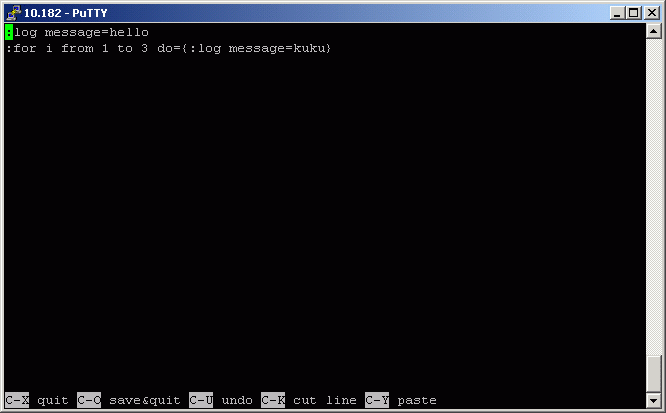
This script is used for writing message "hello" and 3 messages "kuku" to the system log.
Packages required : advanced-tools
License required : Any
Home menu level : /tool netwatch
Protocols utilized : None
Hardware usage: not significant
Netwatch monitors state of hosts on the network. It does so by
sending ICMP pings to list of specified IP addresses. For each entry
in netwatch table you can specify IP address, ping interval and console
scripts.
The main advantage of netwatch is it's ability to issue arbitrary console commands
on host state changes.
host (IP address; default: 0.0.0.0) - IP address of host that should
be monitored
interval (time; default: 1s) - time between pings. Lowering this
will make state changes more responsive, but can create unnecessary traffic and consume
system resources
timeout (time; default: 1s) - timeout for each ping. If no reply from
a host is received in this time, the host is considered unreachable (down)
up-script (name) - console script that is executed once when state of a host
changes from unknown or down to up
down-script (name) - console script that is executed once when state of a host
changes from unknown or up to down
since (read-only: time) - time when state of host changed last time
status (read-only: up | down | unknown) - tells the current status of the host
up - the host is up
down - the host is down
unknown - when any properties of this list entry are changed, or it is enabled or disabled
This example will run the scripts gw_1 or gw_2 which change the default gateway
depending on the status of one of the gateways:
[admin@MikroTik] system script> add name=gw_1 source={/ip route set
{... [/ip route find dst 0.0.0.0] gateway 10.0.0.1}
[admin@MikroTik] system script> add name=gw_2 source={/ip route set
{.. [/ip route find dst 0.0.0.0] gateway 10.0.0.217}
[admin@MikroTik] system script> /tool netwatch
[admin@MikroTik] tool netwatch> add host=10.0.0.217 interval=10s timeout=998ms \
\... up-script=gw_2 down-script=gw_1
[admin@MikroTik] tool netwatch> print
Flags: X - disabled
# HOST TIMEOUT INTERVAL STATUS
0 10.0.0.217 997ms 10s up
[admin@MikroTik] tool netwatch> print detail
Flags: X - disabled
0 host=10.0.0.217 timeout=997ms interval=10s since=feb/27/2003 14:01:03
status=up up-script=gw_2 down-script=gw_1
[admin@MikroTik] tool netwatch>
Without scripts, netwatch can be used just as an information tool to see
which links are up, or which specific hosts are running at the moment.
Let's look at the example above - it changes default
route if gateway becomes unreachable. How it's done?
There are two scripts. The script "gw_2" is executed once when status of host
changes to up. In our case, it's equivalent to entering this console
command:
[MikroTik] > /ip route set [/ip route find dst 0.0.0.0] gateway 10.0.0.217
The /ip route find dst 0.0.0.0 command returns list of all routes
whose dst-address value is zero. Usually that's the default route. It is
substituted as first argument to /ip route set command, which changes gateway
of this route to 10.0.0.217
The script "gw_1" is executed once when status of host becomes down. It
does the following:
[MikroTik] > /ip route set [/ip route find dst 0.0.0.0] gateway 10.0.0.1
It changes the default gateway if 10.0.0.217 address has become unreachable.
Here's another example, that sends email notification whenever the 10.0.0.215
host goes down:
[admin@MikroTik] system script> add name=e-down source={/tool e-mail send
{... from="rieks@mt.lv" server="159.148.147.198" body="Router down"
{... subject="Router at second floor is down" to="rieks@latnet.lv"}
[admin@MikroTik] system script> add name=e-up source={/tool e-mail send
{... from="rieks@mt.lv" server="159.148.147.198" body="Router up"
{.. subject="Router at second floor is up" to="rieks@latnet.lv"}
[admin@MikroTik] system script>
[admin@MikroTik] system script> /tool netwatch
[admin@MikroTik] system netwatch> add host=10.0.0.215 timeout=999ms \
\... interval=20s up-script=e-up down-script=e-down
[admin@MikroTik] tool netwatch> print detail
Flags: X - disabled
0 host=10.0.0.215 timeout=998ms interval=20s since=feb/27/2003 14:15:36
status=up up-script=e-up down-script=e-down
[admin@MikroTik] tool netwatch>
Packages required : None
License required : Any
Home menu level : /system scheduler
Protocols utilized : none
Hardware usage: not significant
System sheduler provides a vay to execute scripts at designated time.
name (name) - name of the task
interval (time interval; default: 0s) - interval between two script executions, if
time interval is set to zero, the script is only executed at it's start time, otherwise it is
executed repeatedly at the time interval specified
run-count (read-only: integer) - to monitor script usage, this counter is incremented each time the
script is executed
script (name) - name of the script. The script must be present at /system script
start-date (date) - date of first execution
start-time (time) - time of first execution
Rebooting the router will reset run-count counter.
If more than one script has to be executed at one time, they are executed in the
order they appear in the scheduler configuration. This can be important if, for
example, one scheduled script is used to disable another. The order of scripts
can be changed with the move command.
If a more complex execution pattern is needed, it can usually be done by scheduling
several scripts, and making them enable and disable each other.
We will add a task that executes the script log-test every hour:
[admin@MikroTik] system script> add name=log-test source=:log
[admin@MikroTik] system script> print
0 name="log-test" source=":log" owner=admin run-count=0
[admin@MikroTik] system script> .. scheduler
[admin@MikroTik] system scheduler> add name=run-1h interval=1h script=log-test
[admin@MikroTik] system scheduler> print
Flags: X - disabled
# NAME SCRIPT START-DATE START-TIME INTERVAL RUN-COUNT
0 run-1h log-test oct/30/2008 15:08:22 1h 1
[admin@MikroTik] system scheduler>
In another example there will be two scripts added that will change the bandwidth setting of a queue rule
"Cust0". Everyday at 9AM the queue will be set to 64Kb/s and at 5PM the queue will be set to 128Kb/s.
The queue rule, the scripts, and the scheduler tasks are below:
[admin@MikroTik] queue simple> add name=Cust0 interface=ether1 \
\... dst-address=192.168.0.0/24 limit-at=64000
[admin@MikroTik] queue simple> print
Flags: X - disabled, I - invalid
0 name="Cust0" src-address=0.0.0.0/0 dst-address=192.168.0.0/24
interface=ether1 limit-at=64000 queue=default priority=8 bounded=yes
[admin@MikroTik] queue simple> /system script
[admin@MikroTik] system script> add name=start_limit source={/queue simple set \
\... Cust0 limit-at=64000}
[admin@MikroTik] system script> add name=stop_limit source={/queue simple set \
\... Cust0 limit-at=128000}
[admin@MikroTik] system script> print
0 name="start_limit" source="/queue simple set Cust0 limit-at=64000"
owner=admin run-count=0
1 name="stop_limit" source="/queue simple set Cust0 limit-at=128000"
owner=admin run-count=0
[admin@MikroTik] system script> .. scheduler
[admin@MikroTik] system scheduler> add interval=24h name="set-64k" \
\... start-time=9:00:00 script=start_limit
[admin@MikroTik] system scheduler> add interval=24h name="set-128k" \
\... start-time=17:00:00 script=stop_limit
[admin@MikroTik] system scheduler> print
Flags: X - disabled
# NAME SCRIPT START-DATE START-TIME INTERVAL RUN-COUNT
0 set-64k start... oct/30/2008 09:00:00 1d 0
1 set-128k stop_... oct/30/2008 17:00:00 1d 0
[admin@MikroTik] system scheduler>
The following example schedules script that sends each week
backup of router configuration by e-mail.
[admin@MikroTik] system script> add name=e-backup source={/system backup
{... save name=email; /tool e-mail send to="root@host.com" subject=[/system
{... identity get name]" Backup" file=email.backup}
[admin@MikroTik] system script> print
0 name="e-backup" source="/system backup save name=ema... owner=admin
run-count=0
[admin@MikroTik] system script> .. scheduler
[admin@MikroTik] system scheduler> add interval=7d name="email-backup" \
\... script=e-backup
[admin@MikroTik] system scheduler> print
Flags: X - disabled
# NAME SCRIPT START-DATE START-TIME INTERVAL RUN-COUNT
0 email-... e-backup oct/30/2008 15:19:28 7d 1
[admin@MikroTik] system scheduler>
Do not forget to set the e-mail settings, i.e., the SMTP server and From: address
under /tool e-mail. For example:
[admin@MikroTik] tool e-mail> set server=159.148.147.198 from=SysAdmin@host.com
[admin@MikroTik] tool e-mail> print
server: 159.148.147.198
from: SysAdmin@host.com
[admin@MikroTik] tool e-mail>
Example below will put 'x' in logs each hour from midnight till noon:
[admin@MikroTik] system script> add name=enable-x source={/system scheduler
{... enable x}
[admin@MikroTik] system script> add name=disable-x source={/system scheduler
{... disable x}
[admin@MikroTik] system script> add name=log-x source={:log message=x}
[admin@MikroTik] system script> .. scheduler
[admin@MikroTik] system scheduler> add name=x-up start-time=00:00:00 \
\... interval=24h script=enable-x
[admin@MikroTik] system scheduler> add name=x-down start-time=12:00:00
\... interval=24h script=disable-x
[admin@MikroTik] system scheduler> add name=x start-time=00:00:00 interval=1h \
\... script=log-x
[admin@MikroTik] system scheduler> print
Flags: X - disabled
# NAME SCRIPT START-DATE START-TIME INTERVAL RUN-COUNT
0 x-up enable-x oct/30/2008 00:00:00 1d 0
1 x-down disab... oct/30/2008 12:00:00 1d 0
2 x log-x oct/30/2008 00:00:00 1h 0
[admin@MikroTik] system scheduler>
Packages required : None
License required : Any
Home menu level : /tool traffic-monitor
Protocols utilized : None
Hardware usage: not significant
The traffic monitor tool is used to execute console scripts on when interface traffic
crosses some given thresholds. Each item in traffic monitor list consists of its name (which is useful if
you want to disable or change properties of this item from another script), some
parameters specifying traffic condition and the pointer to a script or scheduled event
to execute when this condition is met.
name (name) - name of the traffic monitor item
interface (name) - interface to monitor
threshold (integer; default: 0) - traffic threshold
trigger (above | always | below; default: above) - condition on which to execute script
above - the script will be run each time traffic exceeds the threshold
always - triggers scripts on both above and below conditions
below - triggers script in the opposite condition, when traffic drops under the threshold
traffic (transmitted | received; default: transmitted) - type of traffic to monitor
transmitted - transmitted packets
received - received packets
on-event (name) - Script source. Must be present under /system script
The example monitor enables the interface ether2, if the received traffic exceeds 15kbps on ether1,
and disables the interface ether2, if the received traffic falls below 12kbps on ether1.
[admin@MikroTik] system script> add name=eth-up source={/interface enable ether2}
[admin@MikroTik] system script> add name=eth-down source={/interface disable
{... ether2}
[admin@MikroTik] system script> /tool traffic-monitor
[admin@MikroTik] tool traffic-monitor> add name=turn_on interface=ether1 \
\... on-event=eth-up threshold=15000 trigger=above traffic=received
[admin@MikroTik] tool traffic-monitor> add name=turn_off interface=ether1 \
\... on-event=eth-down threshold=12000 trigger=below traffic=received
[admin@MikroTik] tool traffic-monitor> print
Flags: X - disabled, I - invalid
# NAME INTERFACE TRAFFIC TRIGGER THRESHOLD ON-EVENT
0 turn_on ether1 received above 15000 eth-up
1 turn_off ether1 received below 12000 eth-down
[admin@MikroTik] tool traffic-monitor>
Packages required : advanced-tools
License required : Any
Home menu level : /tool sigwatch
Protocols utilized : None
Hardware usage: not significant
Sigwatch can be used to monitor state of serial port pins.
name - name of the sigwatch item
log (yes | no; default: no) - add or not message in form "name-of-sigwatch-item: signal
changed [to high | to low]" to System-Info facility whenever this sigwatch item is triggered
script (name) - script that is executed whenever this item is triggered
on-condition (on | off; default: on) - on what condition to trigger actions of this item
on - trigger when state of pin changes to high
off - trigger when state of pin changes to low
change - trigger whenever state of pin changes. If state of pin changes rapidly,
there might be triggered only one action for several state changes
port (name) - serial port to monitor
signal (dtr | rts | cts | dcd | ri | dsr; default: rts) - name of signal or number of pin
(for standard 9-pin connector) to monitor
dtr - Data Terminal Ready - pin #4
rts - Request To Send - pin #7
cts - Clear To Send - pin #8
dcd - Data Carrier Detect - pin #1
ri - Ring Indicator - pin #9
dsr - Data Set Ready - pin #6
count (read-only: integer) - how many time event for this item was triggered. Count is
reset on reboot and on most item configuration changes
state (read-only: text) - last remembered state of monitored signal
You can type actual script source instead of the script name from /system script list.
In the following example we'll add new sigwatch item that monitors whether serial1 port has cts
signal.
[admin@10.179] tool sigwatch> pr
Flags: X - disabled
# NAME PORT SIGNAL ON-CONDITION LOG
0 test serial1 cts change no
[admin@MikroTik] tool sigwatch>
By typing a command print detail interval=1s we can prove whether a cable is
connected or disconnected. See the state argument - if the cable is connected to the serial port,
it shows on, when disconnected - off:
[admin@MikroTik] tool sigwatch> print detail
Flags: X - disabled
0 name="test" port=serial1 signal=cts on-condition=change log=no script=""
count=1 state=on
[admin@MikroTik] tool sigwatch> print detail
Flags: X - disabled
0 name="test" port=serial1 signal=cts on-condition=change log=no script=""
count=1 state=on
[admin@MikroTik] tool sigwatch> print detail
Flags: X - disabled
0 name="test" port=serial1 signal=cts on-condition=change log=no script=""
count=2 state=off
[admin@MikroTik] tool sigwatch> print detail
Flags: X - disabled
0 name="test" port=serial1 signal=cts on-condition=change log=no script=""
count=2 state=off
[admin@MikroTik] tool sigwatch>
In the port menu it's seen what signal is used by serial cable. For example,
without any cables it looks like this:
[admin@MikroTik] port> print stats
0 name="serial0" line-state=dtr,rts
1 name="serial1" line-state=dtr,rts
[admin@MikroTik] port>
But after adding a serial cable to the serial port:
[admin@MikroTik] port> print stats
0 name="serial0" line-state=dtr,rts
1 name="serial1" line-state=dtr,rts,cts
[admin@MikroTik] port>
It means that the line-state beside the dtr and rts signals has also cts when a
serial cable is connected.
The example below will execute a script whenever on-condition changes to off:
[admin@10.MikroTik] tool sigwatch> pr detail
Flags: X - disabled
0 name="cts_rest" port=serial1 signal=cts on-condition=off log=no
script=/system shutdown count=0 state=on
It means that if a serial cable is connected to the serial port, all works fine, but as soon as it's disconnected - the router
shuts down. It will continue all the time until the serial cable will not be connected again.
© Copyright 1999-2003, MikroTik