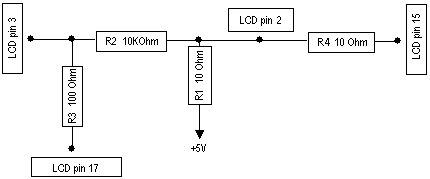
Document revision 1.4 (11-Nov-2003)
This document applies to the MikroTik RouterOS V2.7
LCDs are used to display system inormation.
The MikroTik RouterOS supports the following LCD hardware:
Packages required : lcd
License required : Any
Home menu level : /system lcd
Protocols utilized : None
Hardware usage: not significant
Software Package Installation and Upgrading
Data signals are connected that way:
| DB25m | Signal | LCD Panel |
|---|---|---|
| 1 | Enable (Strobe) | 6 |
| 2 | Data 0 | 7 |
| 3 | Data 1 | 8 |
| 4 | Data 2 | 9 |
| 5 | Data 3 | 10 |
| 6 | Data 4 | 11 |
| 7 | Data 5 | 12 |
| 8 | Data 6 | 13 |
| 9 | Data 7 | 14 |
| 14 | Register Select | 4 |
| 18-25, GND | Ground | 1,5,16 |
Powering:
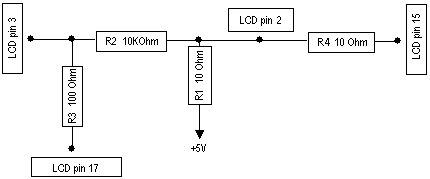
As there are only 16 pins for the PC1602 modules, you need not connect power to the 17th pin
GND and +5V can be taken from computer's internal power supply (use Black wire for GND and Red wire for +5V).
WARNING! Be very careful connecting power supply. We do not recommend using external power supplies. In no event shall MikroTik be liable for any hardware damages.
Note that there are some PowerTip PC2404A modules that have different pin-out. Compare:
From www.powertip.com.tw (probably newer one)
From www.actron.de (probably older one)
Some LCDs may be connected without resistors:
| DB25m | Signal | LCD Panel |
|---|---|---|
| 18-25, GND | Ground | 1,3,5,16 |
| +5V | Power | 2,15 |
[admin@MikroTik] port> print # NAME USED-BY BAUD-RATE 0 serial0 Serial Console 9600 1 serial1 9600 [admin@MikroTik] port>
[admin@MikroTik] system lcd> print enabled: no type: powertip [admin@MikroTik] system lcd> set enabled=yes [admin@MikroTik] system lcd> print enabled: yes type: powertip [admin@MikroTik] system lcd>
To enable Crystalfontz serial LCD on serial1:
[admin@MikroTik] system lcd> set type=crystalfontz
ERROR: can't acquire requested port - already used
[admin@MikroTik] system lcd> set type=crystalfontz serial-port=serial1
[admin@MikroTik] system lcd> /port print
# NAME USED-BY BAUD-RATE
0 serial0 Serial Console 9600
1 serial1 LCD Panel 9600
[admin@MikroTik] system lcd> print
enabled: yes
type: crystalfontz
serial-port: serial1
[admin@MikroTik] system lcd>
As You see, the first try to set LCD type failed because it wanted to
use serial0 (that is commonly used for Serial Console) by default.
[admin@MikroTik] system lcd page> print Flags: X - disabled # DISPLAY-TIME DESCRIPTION 0 X 5s System date and time 1 X 5s System resources - cpu and memory load 2 X 5s System uptime 3 X 5s Aggregate traffic in packets/sec 4 X 5s Aggregate traffic in bits/sec 5 X 5s Software version and build info 6 X 5s ether1 7 X 5s prism1 [admin@MikroTik] system lcd page> enable [find] [admin@MikroTik] system lcd page> print Flags: X - disabled # DISPLAY-TIME DESCRIPTION 0 5s System date and time 1 5s System resources - cpu and memory load 2 5s System uptime 3 5s Aggregate traffic in packets/sec 4 5s Aggregate traffic in bits/sec 5 5s Software version and build info 6 5s ether1 7 5s prism1 [admin@MikroTik] system lcd page>To set "System date and time" page to be displayed for 10 seconds:
[admin@MikroTik] system lcd page> set 0 display-time=10s [admin@MikroTik] system lcd page> print Flags: X - disabled # DISPLAY-TIME DESCRIPTION 0 10s System date and time 1 5s System resources - cpu and memory load 2 5s System uptime 3 5s Aggregate traffic in packets/sec 4 5s Aggregate traffic in bits/sec 5 5s Software version and build info 6 5s ether1 7 5s prism1 [admin@MikroTik] system lcd page>
Probably the selected serial port is used by PPP client or server, or by the serial console.
Check the availability and use of the ports by examining the output of the /port print command.
Alternatively, select another port for connecting the LCD, or free up the desired port by disabling the related resource.
Probably none of the information display items have been enabled.
Use the /system lcd page set command to enable the display.