Example
Example of an established connection:
[admin@MikroTik] interface pptp-client> monitor test2
uptime: 4h35s
encoding: MPPE 128 bit, stateless
status: Connected
[admin@MikroTik] interface pptp-client>
PPTP Server Setup
Submenu level : /interface pptp-server server
[admin@MikroTik] interface pptp-server server> print
enabled: no
mtu: 1460
mru: 1460
authentication: mschap2
default-profile: default
[admin@MikroTik] interface pptp-server server>
Description
The PPTP server supports unlimited connections from clients. For each current connection, a dynamic interface is created.Property Description
enabled (yes | no; default: no) - defines whether PPTP server is enabled or notmtu (integer; default: 1460) - Maximum Transmit Unit. The optimal value is the MTU of the interface the tunnel is working over decreased by 40 (so, for 1500-byte ethernet link, set the MTU to 1460 to avoid fragmentation of packets)
mru (integer; default: 1460) - Maximum Receive Unit. The optimal value is the MTU of the interface the tunnel is working over decreased by 40 (so, for 1500-byte ethernet link, set the MTU to 1460 to avoid fragmentation of packets)
authentication (multiple choice: pap | chap | mschap1 | mschap2; default: mschap2) - authentication algorithm
default-profile (name; default: default) - default profile to use
Example
To enable PPTP server:
[admin@MikroTik] interface pptp-server server> set enabled=yes
[admin@MikroTik] interface pptp-server server> print
enabled: yes
mtu: 1460
mru: 1460
authentication: mschap2
default-profile: default
[admin@MikroTik] interface pptp-server server>
PPTP Server Users
Submenu level : /interface pptp-serverDescription
There are two types of items in PPTP server configuration - static users and dynamic connections. A dynamic connection can be established if the user database or the default-profile has its local-address and remote-address set correctly. When static users are added, the default profile may be left with its default values and only P2P user (in /ppp secret) should be configured. Note that in both cases P2P users must be configured properly.Property Description
name - interface nameuser - the name of the user that is configured statically or added dynamically
Statistics:
mtu - shows (cannot be set here) client's MTU
client-address - shows (cannot be set here) the IP of the connected client
uptime - shows how long the client is connected
encoding (string) - encryption and encoding (if asymmetric,
separated with '/') being used in this connection
Example
To add a static entry for ex1 user:[admin@MikroTik] interface pptp-server> add user=ex1 [admin@MikroTik] interface pptp-server> print Flags: X - disabled, D - dynamic, R - running # NAME USER MTU CLIENT-ADDRESS UPTIME ENC... 0 DR <pptp-ex> ex 1460 10.0.0.202 6m32s none 1 pptp-in1 ex1 [admin@MikroTik] interface pptp-server>In this example an already connected user ex is shown besides the one we just added.
PPTP Router-to-Router Secure Tunnel Example
The following is an example of connecting two Intranets using an encrypted PPTP tunnel over the Internet.
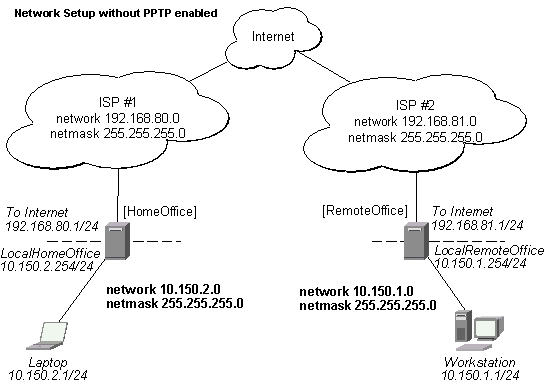
There are two routers in this example:
- [HomeOffice]
Interface LocalHomeOffice 10.150.2.254/24
Interface ToInternet 192.168.80.1/24 - [RemoteOffice]
Interface ToInternet 192.168.81.1/24
Interface LocalRemoteOffice 10.150.1.254/24
On the PPTP server a user must be set up for the client:
[admin@HomeOffice] ppp secret> add name=ex service=pptp password=lkjrht
local-address=10.0.103.1 remote-address=10.0.103.2
[admin@HomeOffice] ppp secret> print detail
Flags: X - disabled
0 name="ex" service=pptp caller-id="" password="lkjrht" profile=default
local-address=10.0.103.1 remote-address=10.0.103.2 routes==""
[admin@HomeOffice] ppp secret>
Then the user should be added in the PPTP server list:
[admin@HomeOffice] interface pptp-server> add user=ex [admin@HomeOffice] interface pptp-server> print Flags: X - disabled, D - dynamic, R - running # NAME USER MTU CLIENT-ADDRESS UPTIME ENC... 0 pptp-in1 ex [admin@HomeOffice] interface pptp-server>
And finally, the server must be enabled:
[admin@HomeOffice] interface pptp-server server> set enabled=yes
[admin@HomeOffice] interface pptp-server server> print
enabled: yes
mtu: 1460
mru: 1460
authentication: mschap2
default-profile: default
[admin@HomeOffice] interface pptp-server server>
Add a PPTP client to the RemoteOffice router:
[admin@RemoteOffice] interface pptp-client> add connect-to=192.168.80.1 user=ex \
\... password=lkjrht disabled=no
[admin@RemoteOffice] interface pptp-client> print
Flags: X - disabled, R - running
0 R name="pptp-out1" mtu=1460 mru=1460 connect-to=192.168.80.1 user="ex"
password="lkjrht" profile=default add-default-route=no
[admin@RemoteOffice] interface pptp-client>
Thus, a PPTP tunnel is created between the routers. This tunnel is like an Ethernet point-to-point connection between the routers with IP addresses 10.0.103.1 and 10.0.103.2 at each router. It enables 'direct' communication between the routers over third party networks.
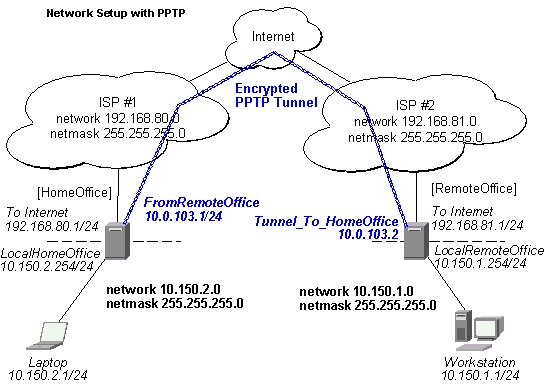
To route the local Intranets over the PPTP tunnel – add these routes:
[admin@HomeOffice] > ip route add dst-address 10.150.1.0/24 gateway 10.0.103.2 [admin@RemoteOffice] > ip route add dst-address 10.150.2.0/24 gateway 10.0.103.1
On the PPTP server it can alternatively be done using routes parameter of the user configuration:
[admin@HomeOffice] ppp secret> print detail
Flags: X - disabled
0 name="ex" service=pptp caller-id="" password="lkjrht" profile=default
local-address=10.0.103.1 remote-address=10.0.103.2 routes==""
[admin@HomeOffice] ppp secret> set 0 routes="10.150.1.0/24 10.0.103.2 1"
[admin@HomeOffice] ppp secret> print detail
Flags: X - disabled
0 name="ex" service=pptp caller-id="" password="lkjrht" profile=default
local-address=10.0.103.1 remote-address=10.0.103.2
routes="10.150.1.0/24 10.0.103.2 1"
[admin@HomeOffice] ppp secret>
Test the PPTP tunnel connection:
[admin@RemoteOffice]> /ping 10.0.103.1 10.0.103.1 pong: ttl=255 time=3 ms 10.0.103.1 pong: ttl=255 time=3 ms 10.0.103.1 pong: ttl=255 time=3 ms ping interrupted 3 packets transmitted, 3 packets received, 0% packet loss round-trip min/avg/max = 3/3.0/3 ms
Test the connection through the PPTP tunnel to the LocalHomeOffice interface:
[admin@RemoteOffice]> /ping 10.150.2.254 10.150.2.254 pong: ttl=255 time=3 ms 10.150.2.254 pong: ttl=255 time=3 ms 10.150.2.254 pong: ttl=255 time=3 ms ping interrupted 3 packets transmitted, 3 packets received, 0% packet loss round-trip min/avg/max = 3/3.0/3 ms
To bridge a LAN over this secure tunnel, please see the example in the 'EoIP' section of the manual. To set the maximum speed for traffic over this tunnel, please consult the 'Queues' section.
Connecting a Remote Client via PPTP Tunnel
The following example shows how to connect a computer to a remote office network over PPTP encrypted tunnel giving that computer an IP address from the same network as the remote office has (without need of bridging over eoip tunnels)
Please, consult the respective manual on how to set up a PPTP client with the software You are using.
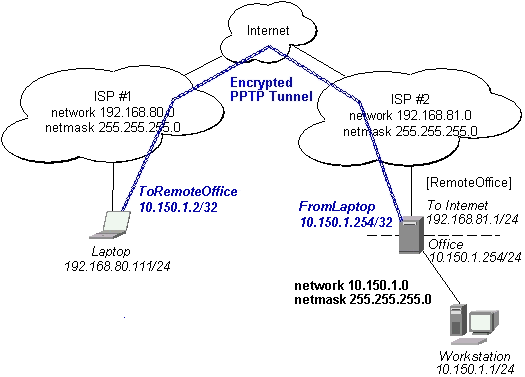
The router in this example:
- [RemoteOffice]
Interface ToInternet 192.168.81.1/24
Interface Office 10.150.1.254/24
On the PPTP server a user must be set up for the client:
[admin@RemoteOffice] ppp secret> add name=ex service=pptp password=lkjrht
local-address=10.150.1.254 remote-address=10.150.1.2
[admin@RemoteOffice] ppp secret> print detail
Flags: X - disabled
0 name="ex" service=pptp caller-id="" password="lkjrht" profile=default
local-address=10.150.1.254 remote-address=10.150.1.2 routes==""
[admin@RemoteOffice] ppp secret>
Then the user should be added in the PPTP server list:
[admin@RemoteOffice] interface pptp-server> add name=FromLaptop user=ex [admin@RemoteOffice] interface pptp-server> print Flags: X - disabled, D - dynamic, R - running # NAME USER MTU CLIENT-ADDRESS UPTIME ENC... 0 FromLaptop ex [admin@RemoteOffice] interface pptp-server>
And the server must be enabled:
[admin@RemoteOffice] interface pptp-server server> set enabled=yes
[admin@RemoteOffice] interface pptp-server server> print
enabled: yes
mtu: 1460
mru: 1460
authentication: mschap2
default-profile: default
[admin@RemoteOffice] interface pptp-server server>
Finally, the proxy APR must be enabled on the 'Office' interface:
[admin@RemoteOffice] interface ethernet> set Office arp=proxy-arp [admin@RemoteOffice] interface ethernet> print Flags: X - disabled, R - running # NAME MTU MAC-ADDRESS ARP 0 R ToInternet 1500 00:30:4F:0B:7B:C1 enabled 1 R Office 1500 00:30:4F:06:62:12 proxy-arp [admin@RemoteOffice] interface ethernet>
PPTP Setup for Windows
Microsoft provides PPTP client support for Windows NT, 2000, ME, 98se, and 98.
Windows 98se, 2000, and ME include support in the Windows setup or automatically install PPTP.
For 95, NT, and 98, installation requires a download from Microsoft.
Many ISPs have made help pages to assist clients with Windows PPTP installation.
http://www.real-time.com/Customer_Support/PPTP_Config/pptp_config.html
http://www.microsoft.com/windows95/downloads/contents/WUAdminTools/S_WUNetworkingTools/W95WinsockUpgrade/Default.asp
Sample instructions for PPTP (VPN) installation and client setup – Windows 98se
If the VPN (PPTP) support is installed, select 'Dial-up Networking' and 'Create a new connection'. The option to create a 'VPN' should be selected. If there is no 'VPN' options, then follow the installation instructions below. When asked for the 'Host name or IP address of the VPN server', type the IP address of the router. Double-click on the 'new' icon and type the correct user name and password (must also be in the user database on the router or RADIUS server used for authentication).
The setup of the connections takes nine seconds after selection the 'connect' button. It is suggested that the connection properties be edited so that 'NetBEUI', 'IPX/SPX compatible', and 'Log on to network' are unselected. The setup time for the connection will then be two seconds after the 'connect' button is selected.
To install the 'Virtual Private Networking' support for Windows 98se,
go to the 'Setting' menu from the main 'Start' menu. Select 'Control Panel',
select 'Add/Remove Program', select the 'Windows setup' tab,
select the 'Communications' software for installation and 'Details'.
Go to the bottom of the list of software and select 'Virtual Private Networking' to be installed.
Troubleshooting
- I use firewall and I cannot establish PPTP connection
Make sure the TCP connections to port 1723 can pass through both directions between your sites. Also, IP protocol 47 should be passed through.
Additional Resources
Links for PPTP documentation:
http://msdn.microsoft.com/library/backgrnd/html/understanding_pptp.htm
http://support.microsoft.com/support/kb/articles/q162/8/47.asp
http://www.ietf.org/rfc/rfc2637.txt?number=2637
http://www.ietf.org/rfc/rfc3078.txt?number=3078
http://www.ietf.org/rfc/rfc3079.txt?number=3079
© Copyright 1999-2003, MikroTik